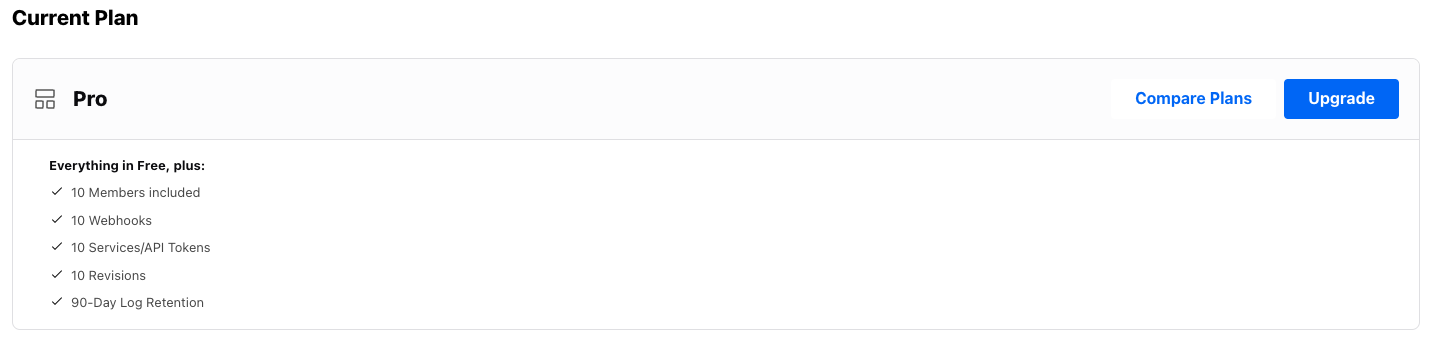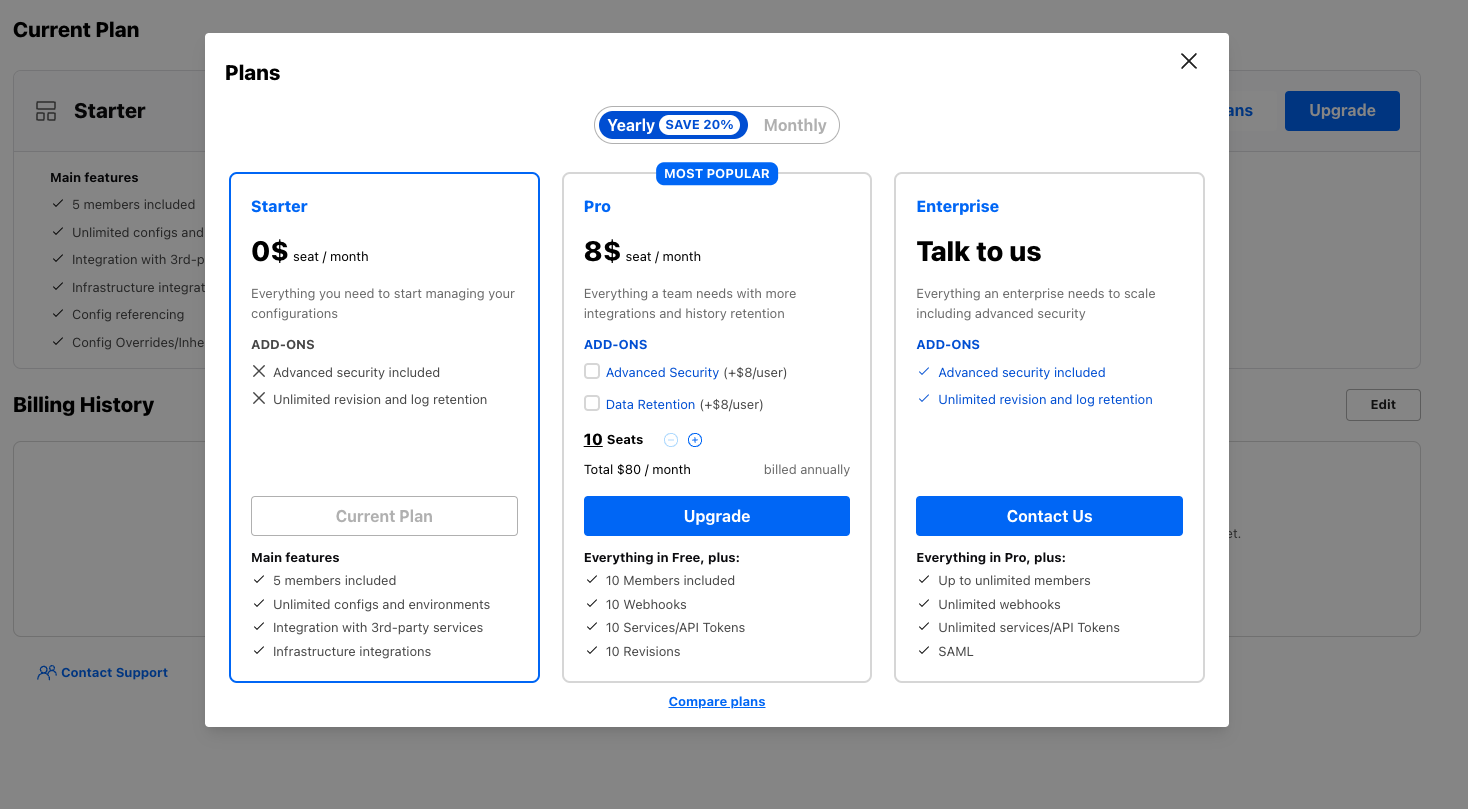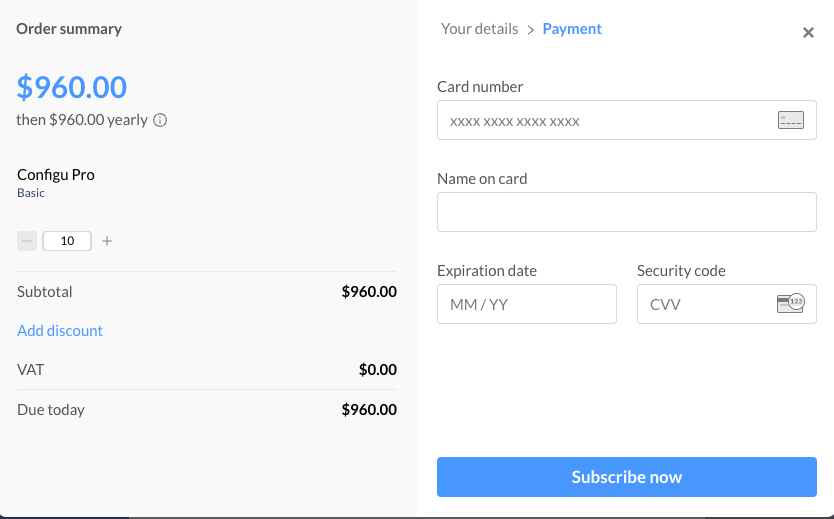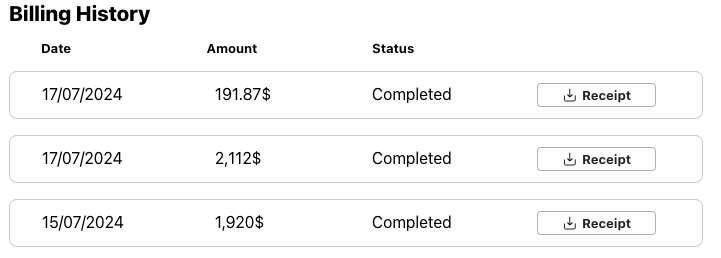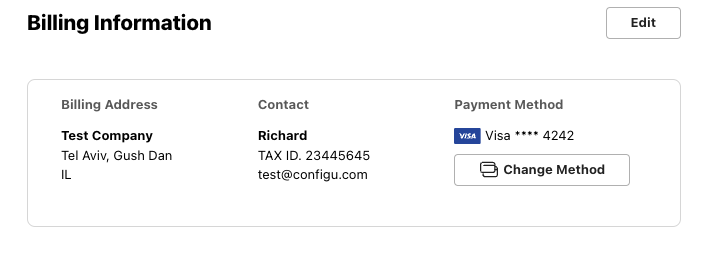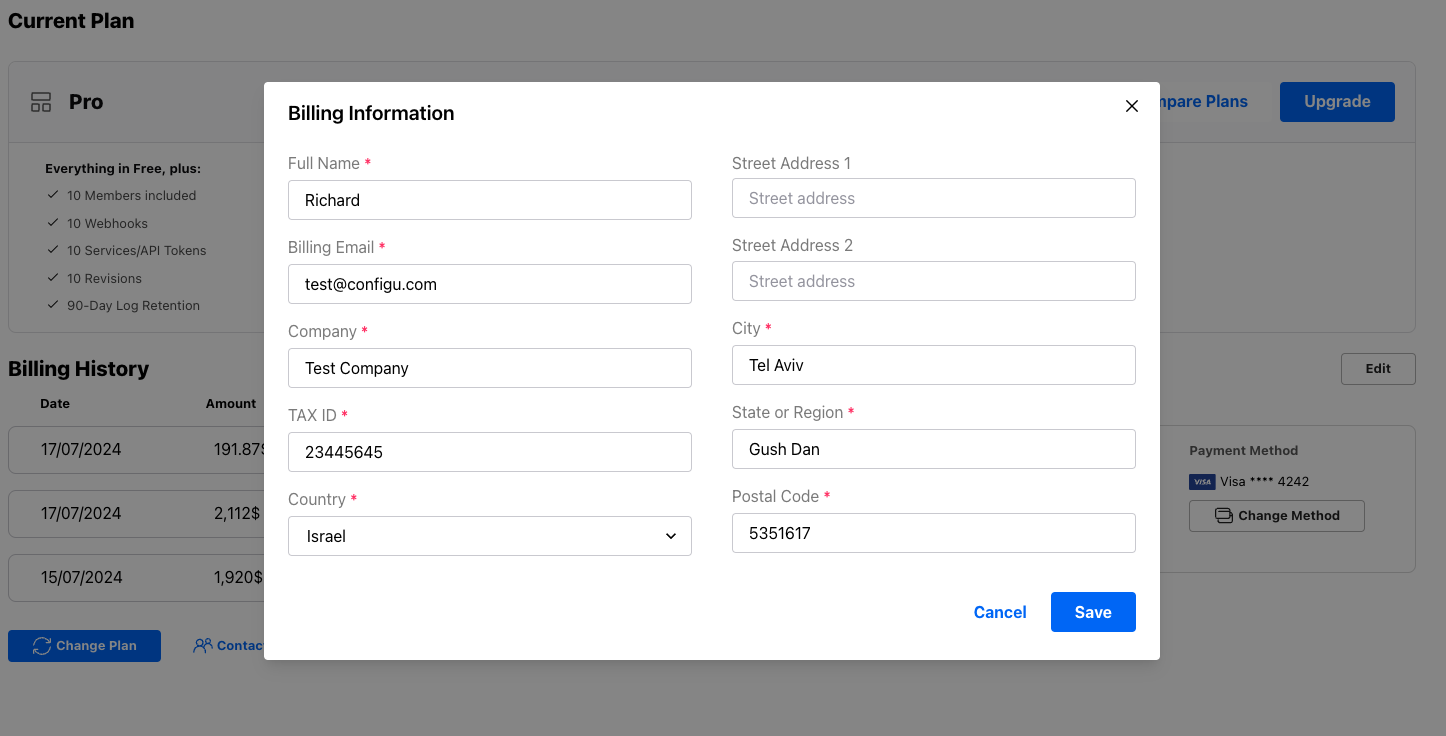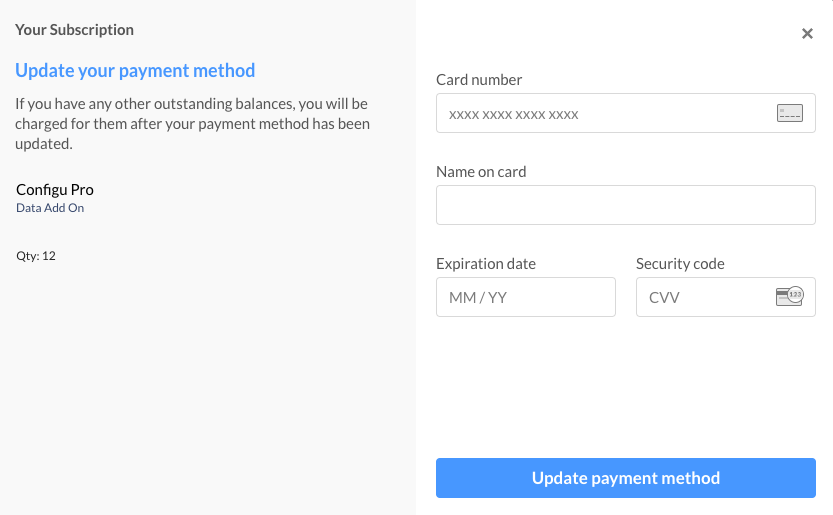The billing page allows organization owners to manage their organization’s billing plan.
Configu Orchestrator is open-source and free forever. For the Configu Cloud, we offer a generous free Starter plan,
which we expect will be sufficient for many developer teams. On this page, you can view the details of your current
plan and upgrade if needed.
Current Plan
View your current plan and upgrade it according to your needs.
Click “Upgrade” to select your desired plan. To upgrade to the “Pro” plan, adjust the number of seats, billing interval, and choose the add-ons that match your needs. Click “Upgrade” to proceed. For more details on each plan, visit our pricing page.
After clicking “Upgrade”, you will be prompted to provide your billing information, which is used to charge you for the selected plan. See the billing information section for more details. Once you provide your billing information and click “Payment”, you will be prompted to provide payment information. After a successful charge, your plan will be upgraded.
To modify your plan, navigate to the “Current Plan” section and click “Upgrade.” You will be prompted to make your desired changes. After selecting “Update,” you will go through a confirmation process where you will see the outcome of your changes. Once confirmed, your plan will be updated immediately.
Please note that any downgrades such as seat removal, changing to a monthly billing interval, or removing add-ons,
will reduce your billing going forward but will not result in a retroactive refund.
Billing History
Browse your billing history to track your payments and access invoices.
View your billing information, including your payment method.
By clicking “Edit”, you can update your billing information. Full name, billing email, country, city, region, and postal code are mandatory. If either the company name or Tax ID is provided, both are required.
If you pay via credit card, you can update your card information by clicking “Change Method”, which will prompt you to update your card details. If you have any outstanding balances, they will be charged after your payment method has been updated.