- Set - set name or part of it
- Key - key name or part of it

Graph View
The Graph view is the default view, and it shows all your ConfigSets on a graph, illustrating the relationships between them.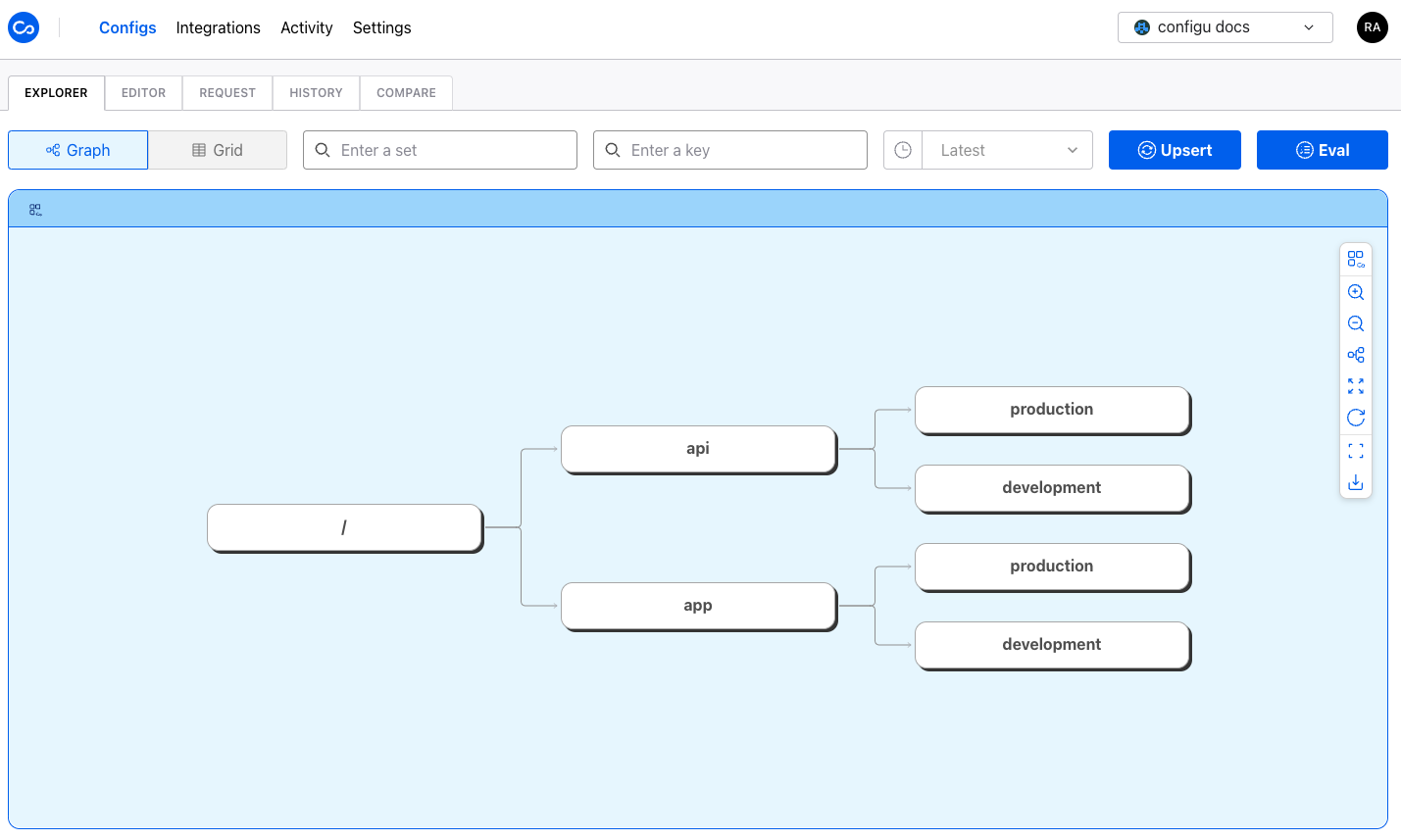
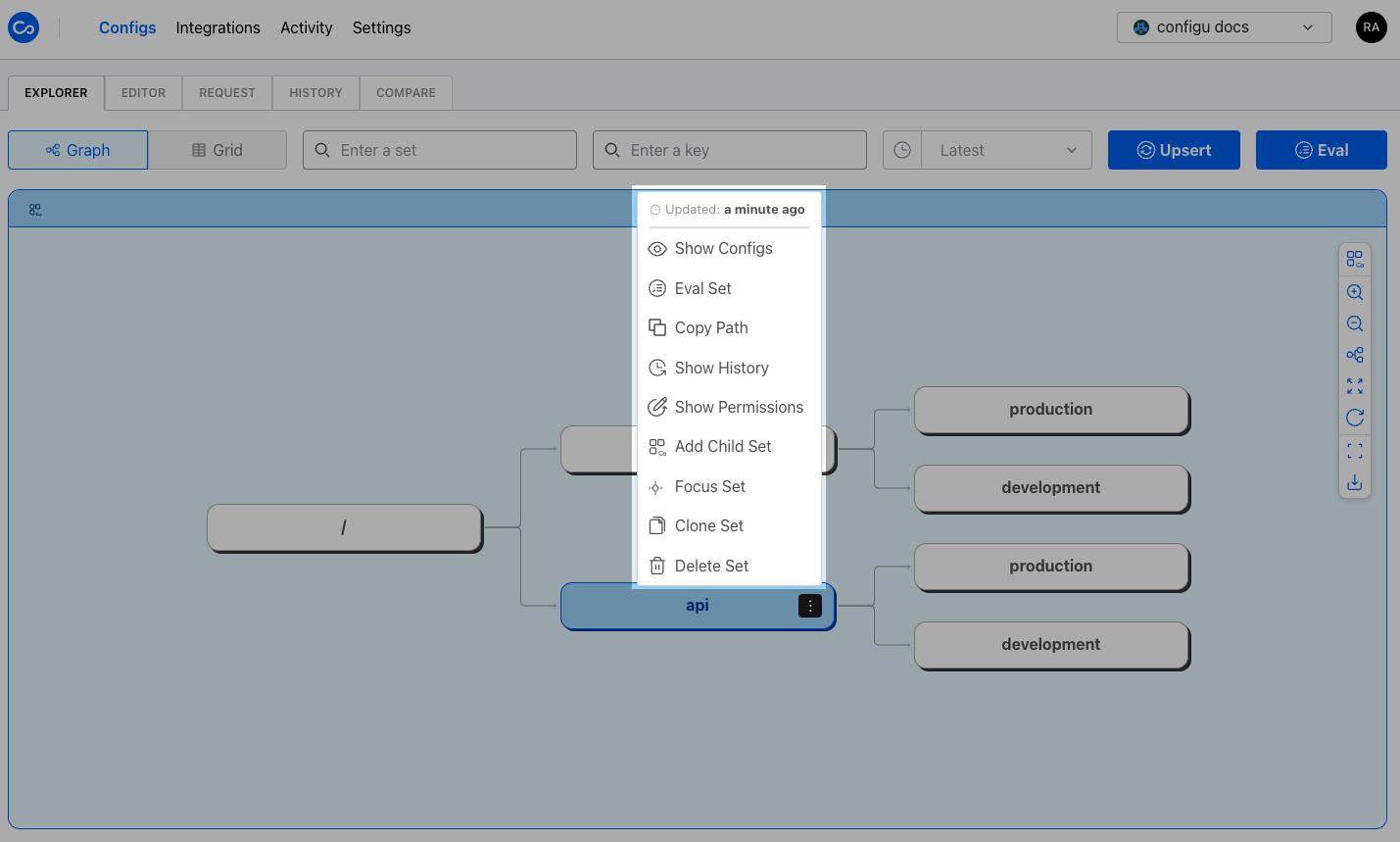
Focus Set in Graph View
You can focus on a set by right-clicking on it and selecting theFocus Set option.
This action will center the graph starting from the selected set, making it easier to view the set’s children.
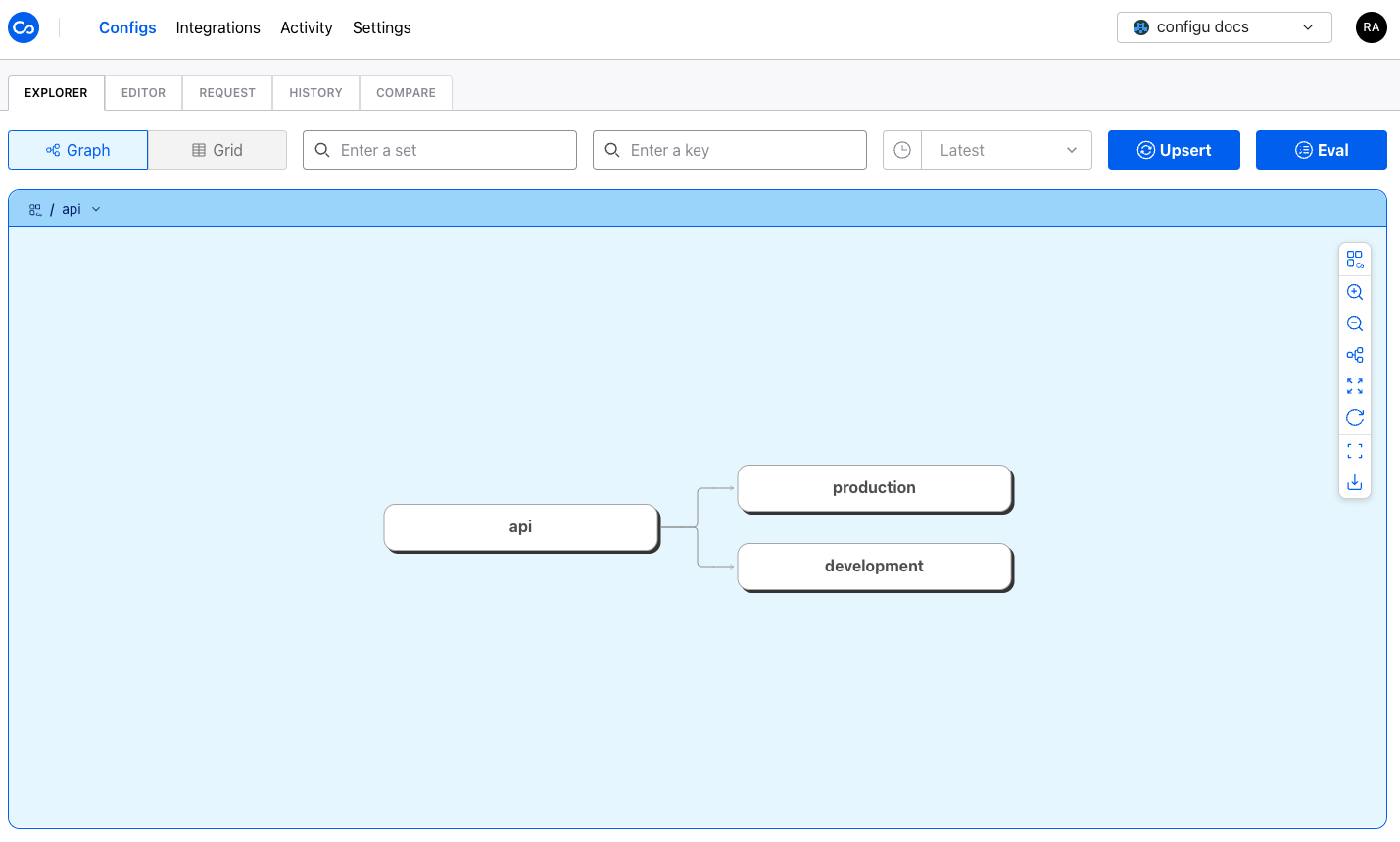

Grid View
The Grid view presents your Configs in a grid layout. By default, each column represents a ConfigSet, while each row corresponds to a ConfigKey. Within the grid, each cell displays the value of the config within its respective set. Every config cell is interactive, granting access to the config value provided you have the necessary permissions.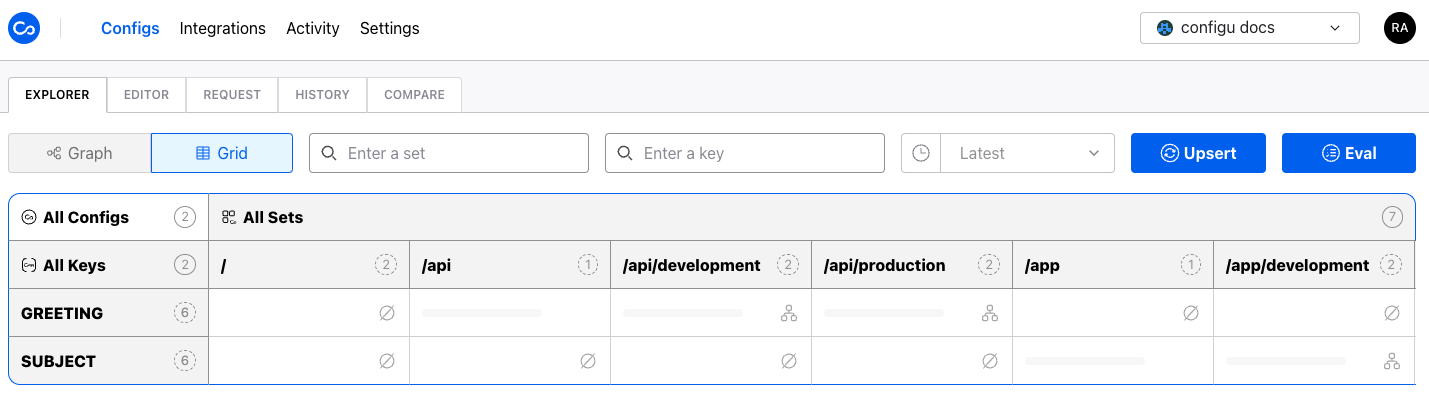
All Configs context menu allows you to reveal all config values, transpose the grid, and revert any modifications made to the view.
Some notable actions include:
- Pinning: Pin the selected column or row to the left or top of the grid.
- Sorting: Alphabetically or by last update date for columns or rows.
- History: View the history of the selected config or set.
- Create Set: Creates an empty set.
- Delete: Remove the selected config or set.
- Clone: Duplicate the selected set.
- Add Child Set: Adds a child set.
- Eval: Evaluates the selected set.
- Permissions: Examine the permissions of the selected set or config.
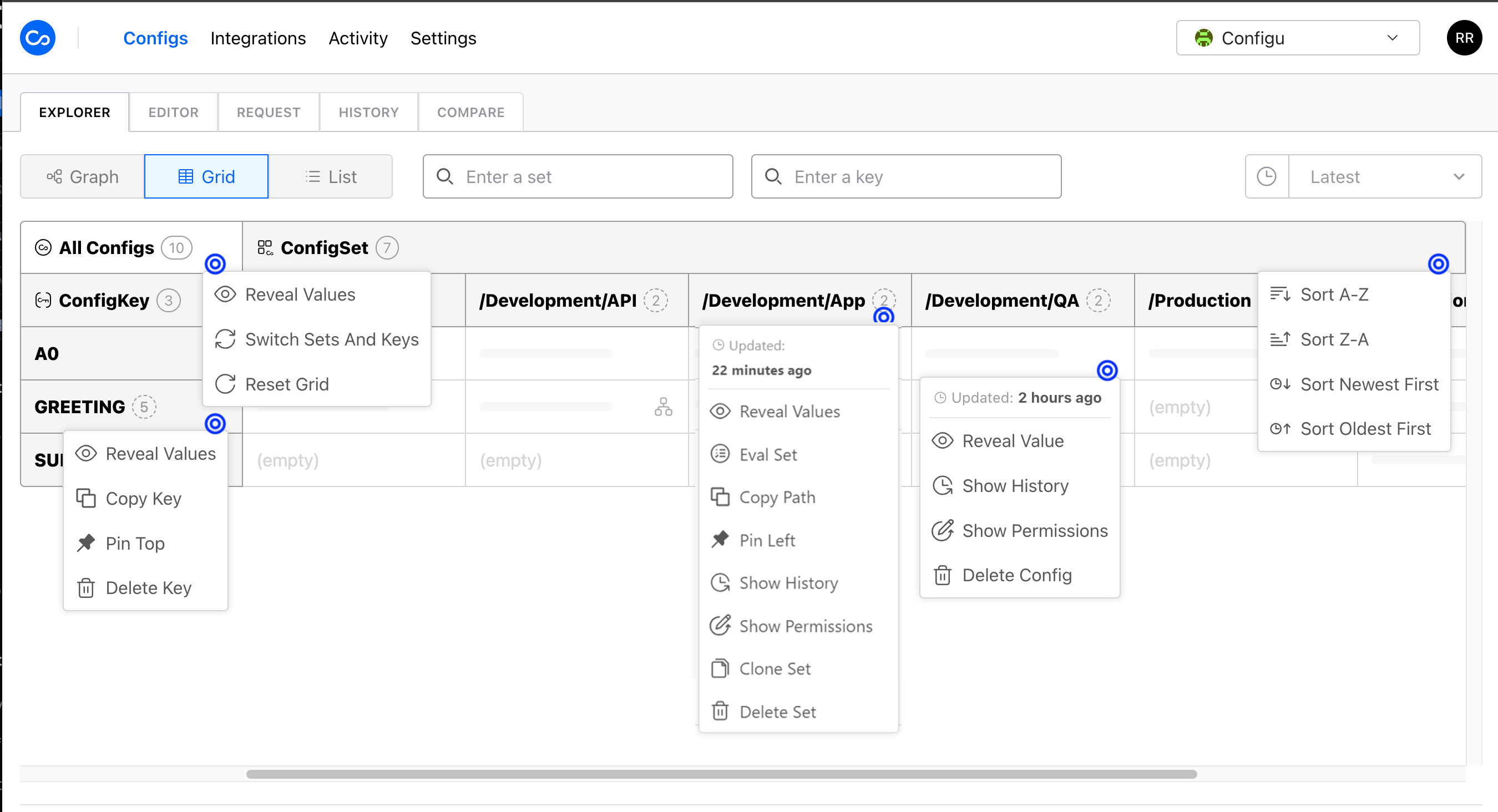
Upsert Configs Wizard
The Upsert Configs Wizard is a quick and convenient way to modify configs. You can access the wizard by clicking “Upsert” from the Graph or Grid view.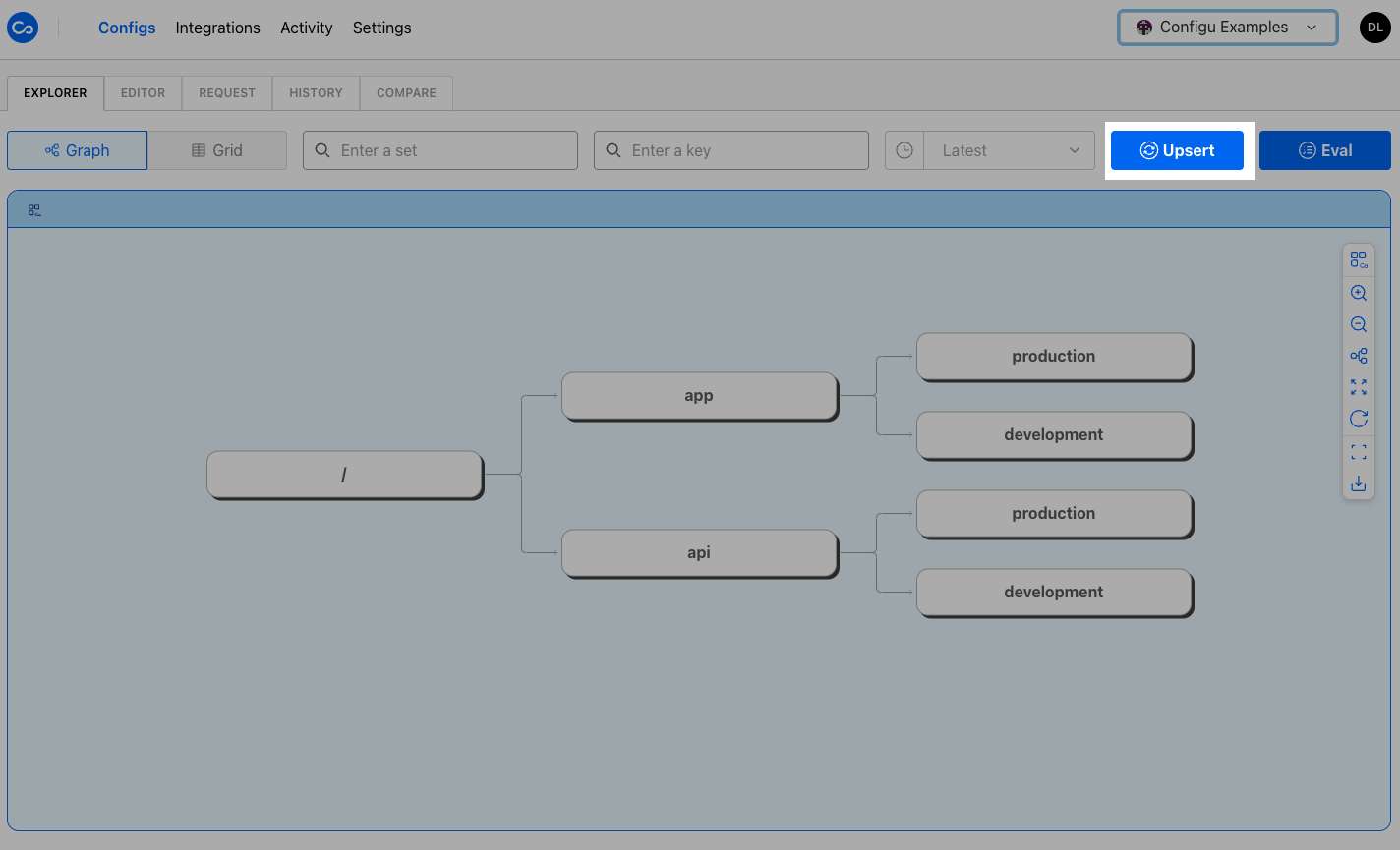
Cfgu according to your needs. Click “Assign values” to proceed.
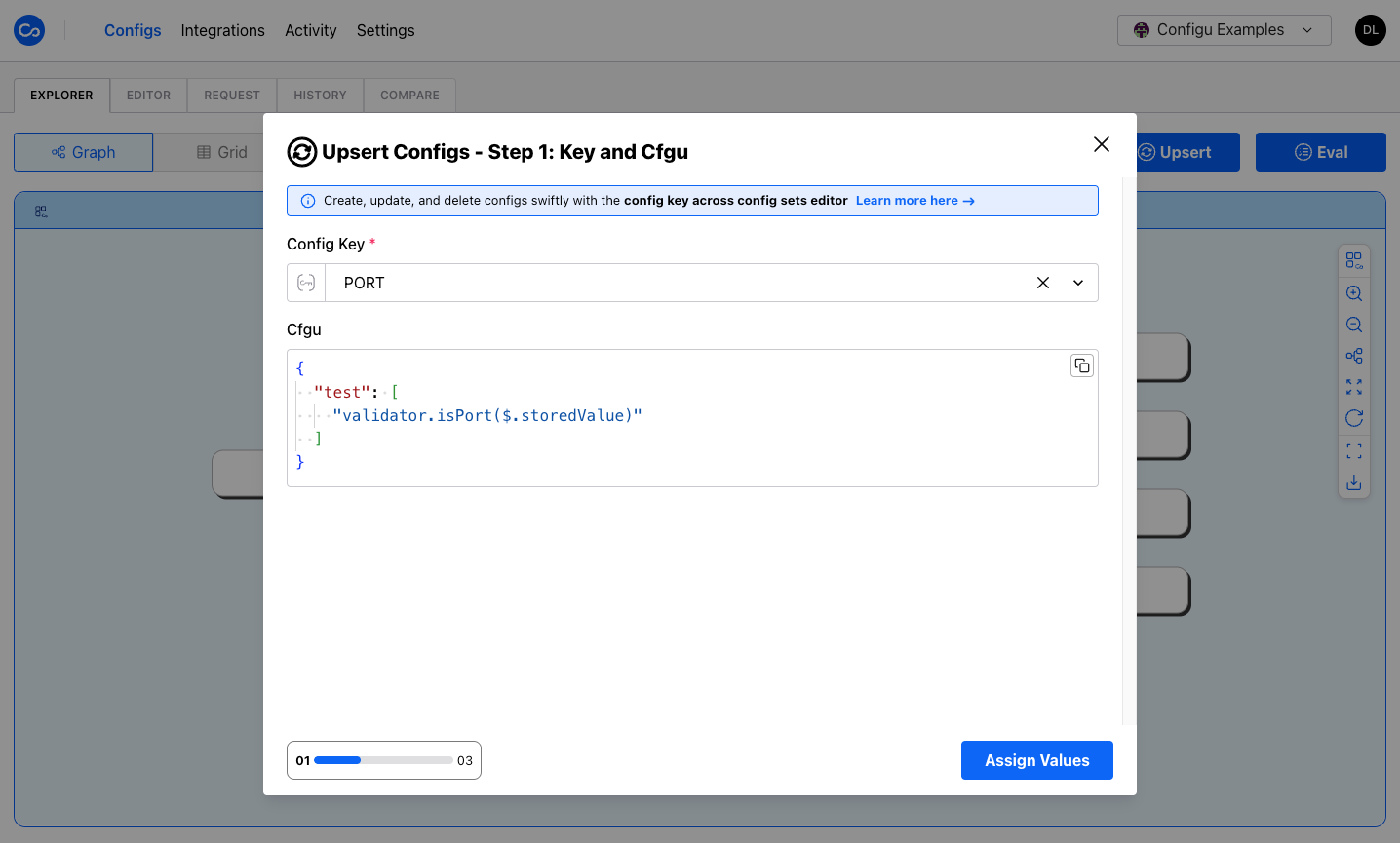
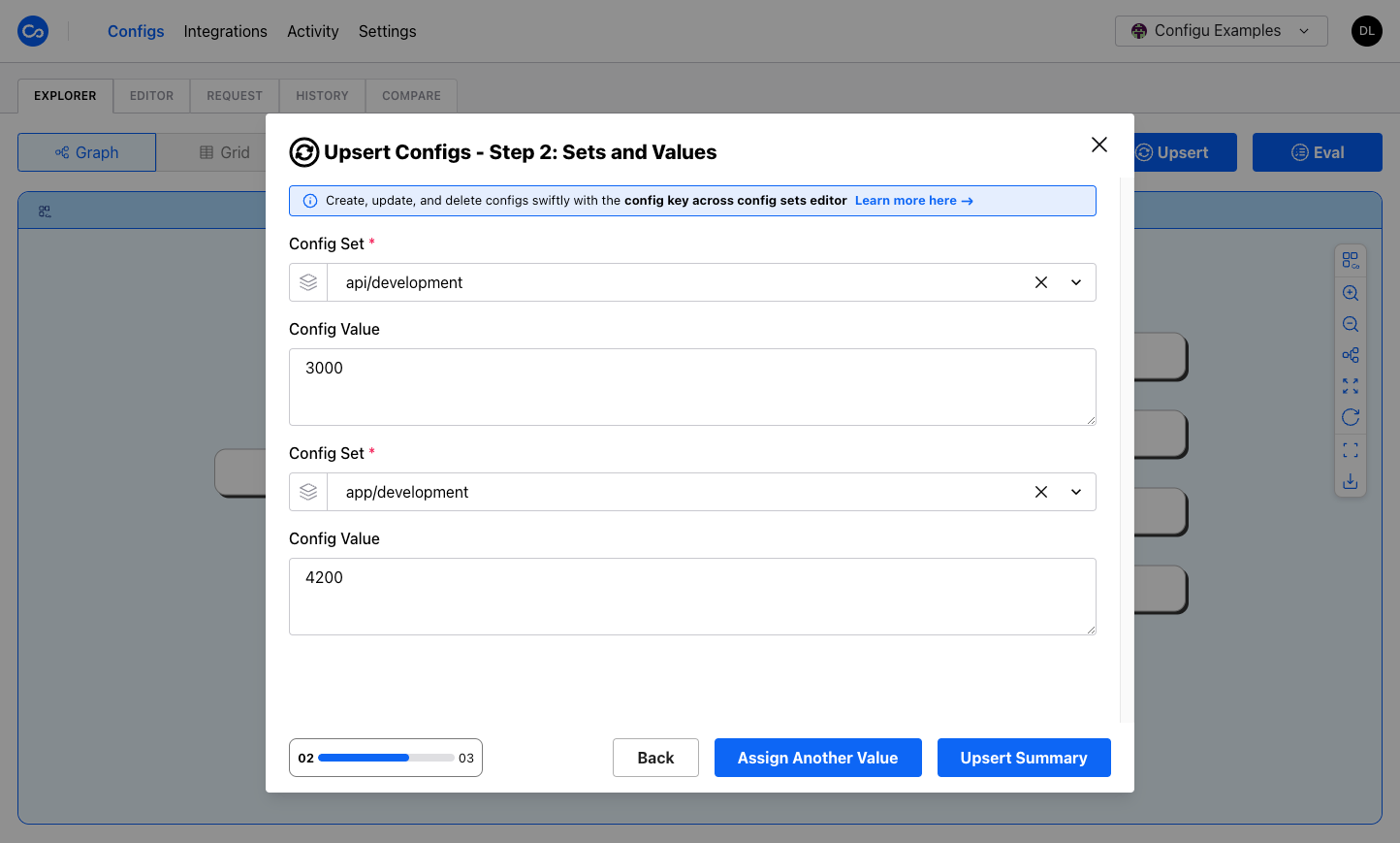
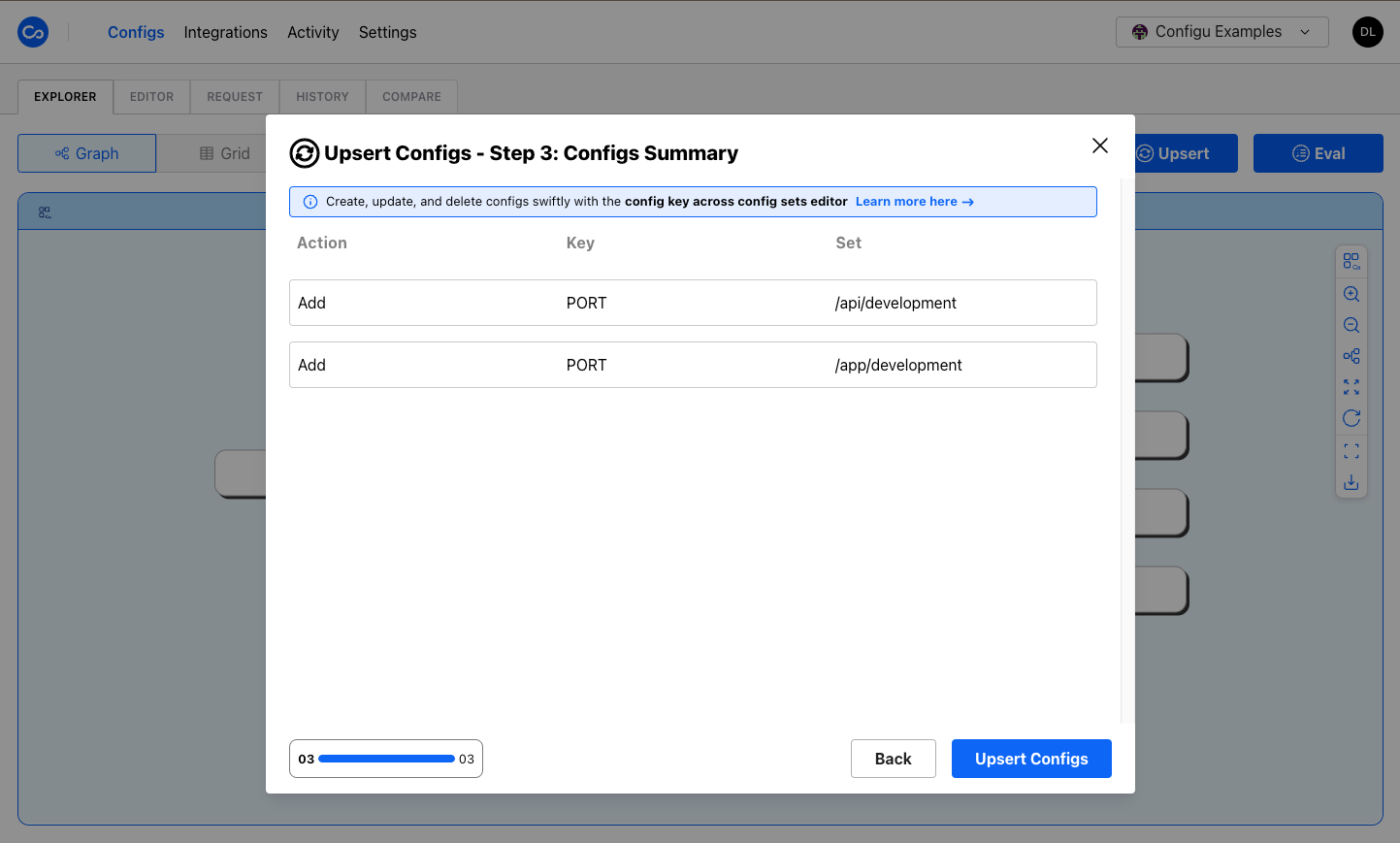
Config Set Exporter
The Eval Configs modal is a quick and convenient way to evaluate configs. You can access the modal by clicking “Eval” from the Graph or Grid view or by clicking “Eval Set” from the context menu of a ConfigSet header cell or a ConfigSet node in the Graph view.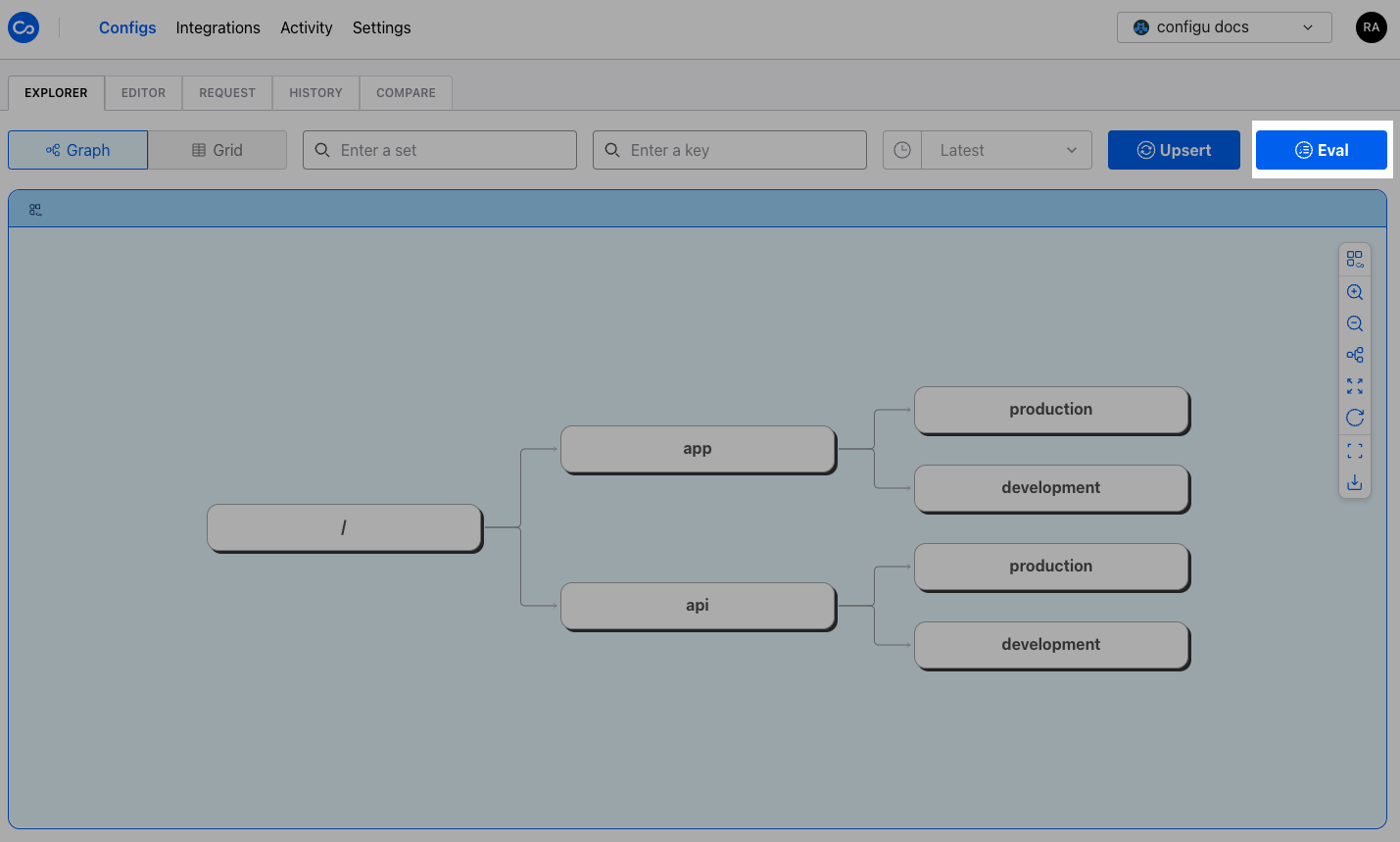
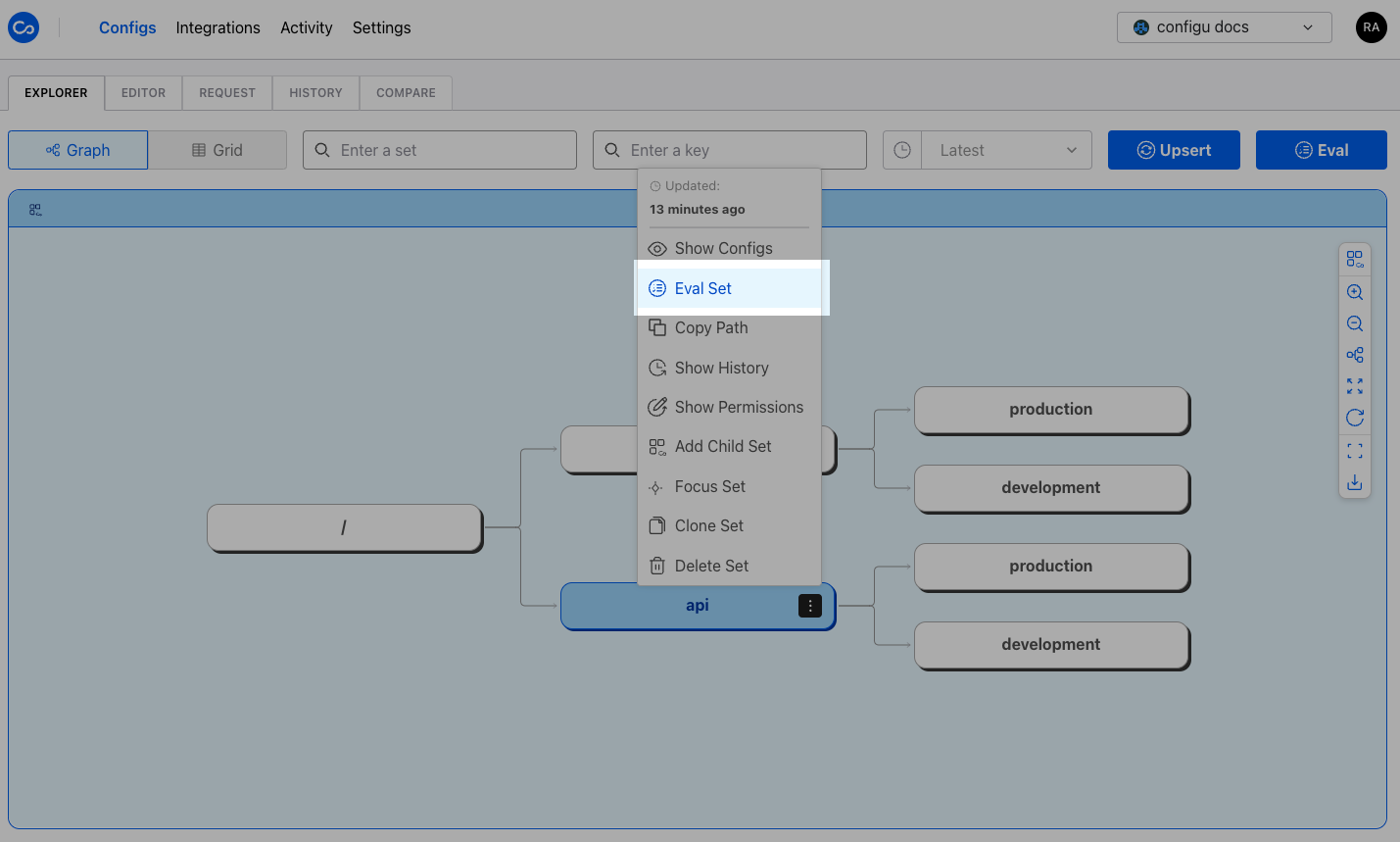
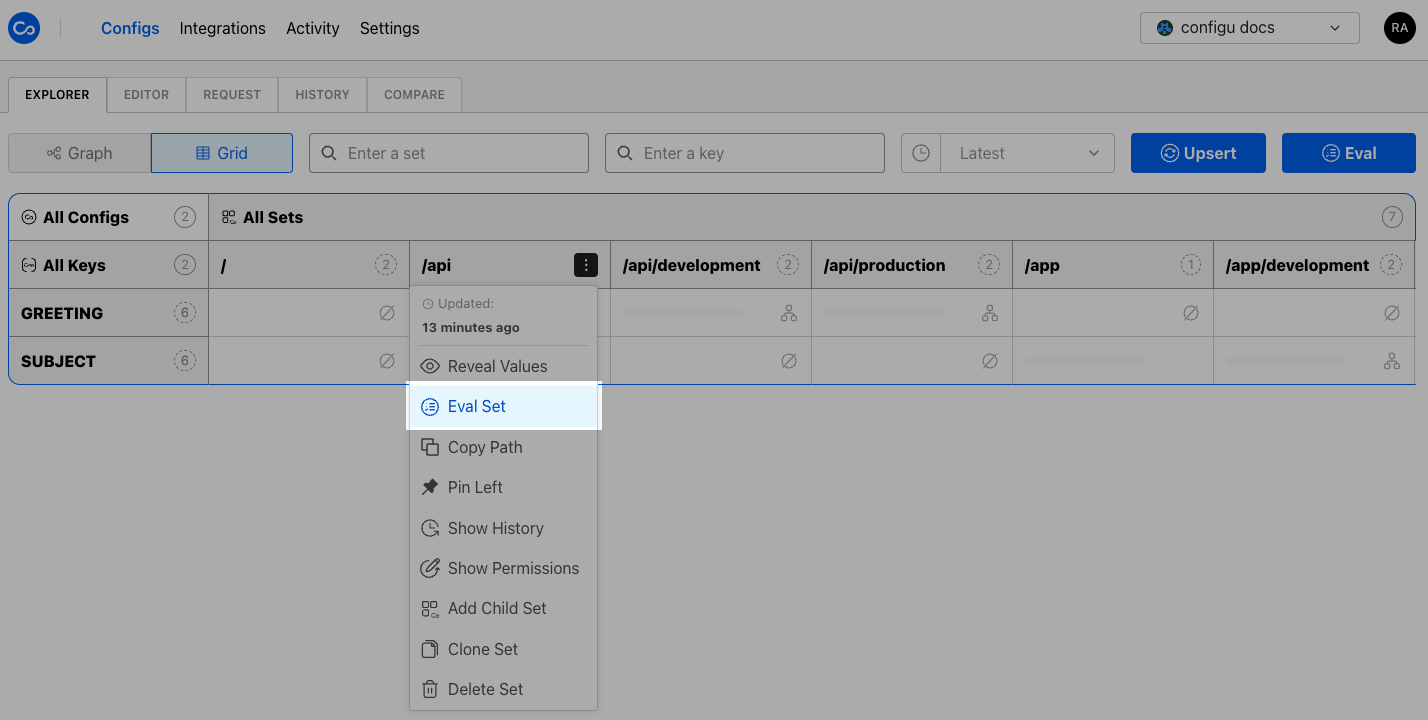
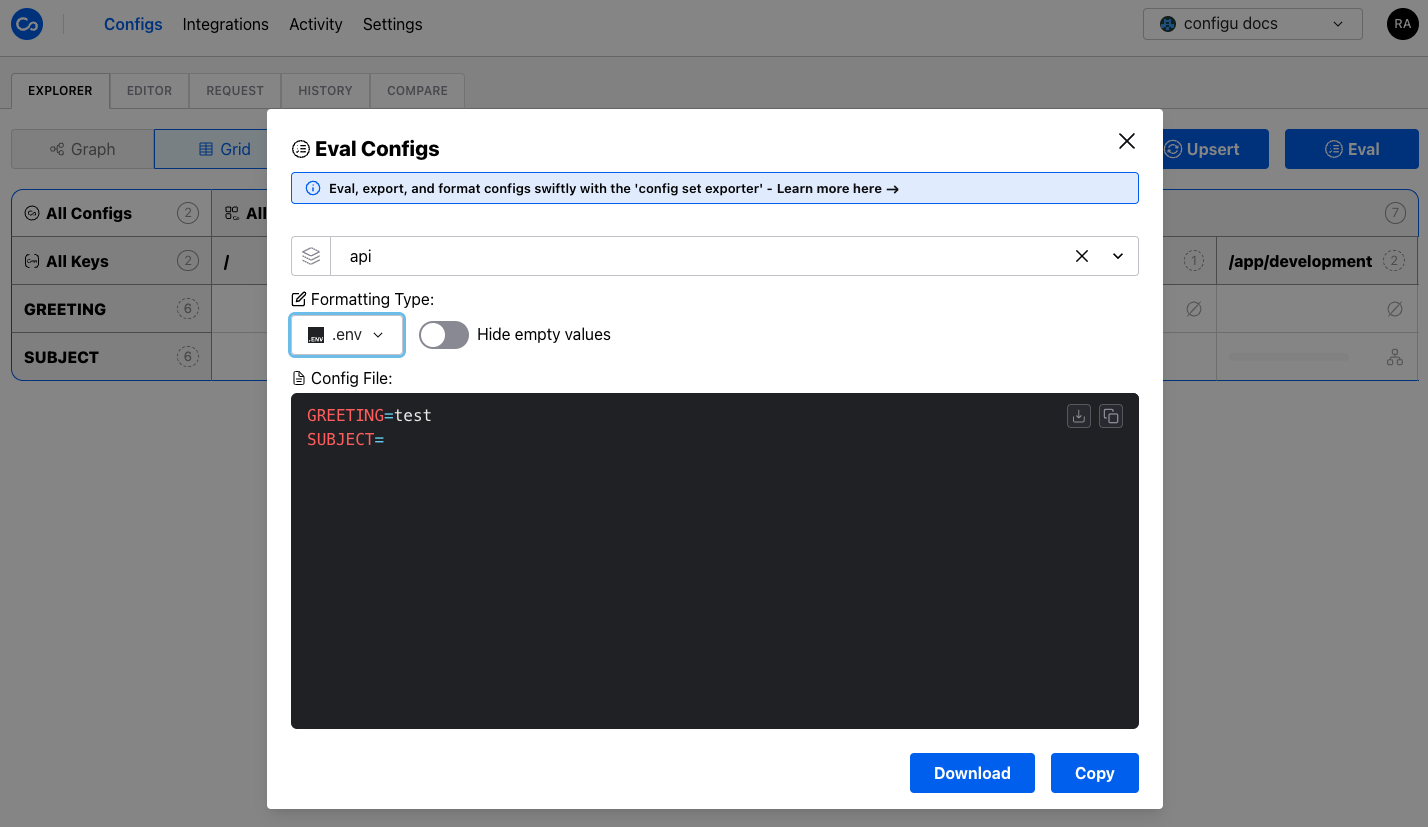
Your “Formatting Type” and “Hide empty values” selections are stored and used as defaults for future evaluations.

